In today’s digital age, effective organization of educational resources is paramount. Educators and students alike require reliable systems for storing and accessing learning materials. Choosing the best cloud storage solution is crucial for seamless collaboration, efficient content management, and secure data preservation. Cloud storage provides a centralized location for documents, presentations, videos, and other educational assets, making them accessible from anywhere with an internet connection.
Why Use Cloud Storage for Educational Content?
Cloud storage offers numerous benefits for managing educational content. It surpasses traditional methods like USB drives or local hard drives in terms of accessibility, security, and collaboration features. Let’s explore some key advantages:
- Accessibility: Access your files from any device with an internet connection.
- Collaboration: Easily share and collaborate on documents with students and colleagues.
- Security: Benefit from robust security measures to protect sensitive data.
- Backup and Recovery: Automatic backups ensure data is safe in case of hardware failure or accidental deletion.
- Cost-Effectiveness: Cloud storage can be more cost-effective than maintaining physical storage infrastructure.
Top Cloud Storage Providers for Education
Several cloud storage providers cater to the needs of educational institutions and individual learners. Each platform offers a unique set of features, pricing plans, and storage capacities. Here’s a look at some of the top contenders:
Google Drive
Google Drive is a popular choice for education due to its seamless integration with other Google Workspace tools like Docs, Sheets, and Slides. It offers a generous amount of free storage and affordable paid plans. Its collaborative features are excellent for group projects and shared learning resources. Google Drive provides robust version control, making it easy to track changes and revert to previous versions of documents.
Microsoft OneDrive
OneDrive is Microsoft’s cloud storage solution, tightly integrated with the Microsoft Office suite. It’s a great option for users who rely heavily on Word, Excel, and PowerPoint. OneDrive offers automatic syncing across devices and robust security features. Educational institutions often leverage OneDrive as part of their Microsoft 365 subscriptions, providing a cost-effective solution for students and faculty.
Dropbox
Dropbox is known for its user-friendly interface and reliable file syncing. It’s a versatile option for storing and sharing various types of educational content. Dropbox offers features like file versioning, password protection, and remote wipe for added security. While its free storage is limited, Dropbox offers various paid plans for individual and business users with increased storage capacity.
iCloud Drive
iCloud Drive is Apple’s cloud storage service, seamlessly integrated with macOS and iOS devices. It’s a convenient option for users who are heavily invested in the Apple ecosystem. iCloud Drive offers automatic syncing of files across devices and robust security features. It’s particularly useful for storing notes, documents, and other learning materials created on Apple devices.
pCloud
pCloud is a secure cloud storage provider that offers end-to-end encryption for enhanced data protection. It’s a good choice for educators who need to store sensitive student information or confidential research data. pCloud offers a variety of storage plans, including lifetime subscriptions, making it a potentially cost-effective option in the long run. It also provides excellent file versioning and sharing capabilities.
Key Features to Consider
When choosing a cloud storage solution for educational content, consider the following key features:
- Storage Capacity: Ensure the provider offers enough storage space to accommodate your needs.
- Collaboration Features: Look for features like real-time co-editing, commenting, and file sharing.
- Security: Prioritize providers with robust security measures, including encryption and two-factor authentication.
- File Versioning: Choose a provider that offers file versioning to track changes and revert to previous versions.
- Integration with Other Tools: Consider how well the cloud storage integrates with other tools you use, such as learning management systems (LMS).
- Mobile Accessibility: Ensure the provider offers mobile apps for convenient access to files on smartphones and tablets.
- Pricing: Compare pricing plans and choose one that fits your budget.
- Ease of Use: Select a platform with an intuitive interface that is easy to learn and use.
Organizing Educational Content Effectively
Simply storing files in the cloud is not enough. Effective organization is crucial for easy retrieval and efficient use of educational content. Here are some tips for organizing your files:
- Create a Clear Folder Structure: Organize files into folders based on subject, course, or topic.
- Use Consistent Naming Conventions: Use consistent naming conventions for files to make them easy to identify.
- Tag Files: Use tags or labels to categorize files and make them searchable.
- Use Metadata: Add metadata to files, such as author, date created, and keywords, to provide additional information.
- Regularly Review and Update Files: Regularly review your files and update them as needed to ensure accuracy and relevance.
- Archive Old Files: Archive old files that are no longer actively used to keep your cloud storage organized.
A well-organized cloud storage system can significantly improve productivity and collaboration. By following these tips, educators and students can easily find and access the resources they need.
Security Best Practices for Educational Content
Protecting educational content in the cloud is essential. Here are some security best practices to follow:
- Use Strong Passwords: Use strong, unique passwords for your cloud storage accounts.
- Enable Two-Factor Authentication: Enable two-factor authentication for an extra layer of security.
- Control Access Permissions: Carefully control access permissions to files and folders.
- Encrypt Sensitive Data: Encrypt sensitive data before uploading it to the cloud.
- Regularly Back Up Your Data: Regularly back up your data to a separate location in case of data loss.
- Be Aware of Phishing Scams: Be aware of phishing scams and avoid clicking on suspicious links.
- Keep Software Up to Date: Keep your software up to date to protect against security vulnerabilities.
By implementing these security measures, you can help protect your educational content from unauthorized access and data breaches.
Frequently Asked Questions (FAQ)
What is the best free cloud storage for students?
Google Drive is often considered the best free cloud storage for students due to its generous free storage allowance (15 GB shared across Google services) and seamless integration with Google Docs, Sheets, and Slides. This allows for easy collaboration and document creation. Microsoft OneDrive also offers a free plan, but with less storage.
How much cloud storage do I need for educational content?
The amount of cloud storage you need depends on the type and volume of educational content you plan to store. If you primarily store documents and presentations, a few gigabytes might be sufficient. However, if you store videos, large datasets, or high-resolution images, you may need hundreds of gigabytes or even terabytes of storage. It’s always better to overestimate your storage needs to avoid running out of space.
Is cloud storage safe for sensitive student data?
Yes, cloud storage can be safe for sensitive student data if you choose a reputable provider and implement appropriate security measures. Look for providers that offer encryption, two-factor authentication, and compliance with relevant data privacy regulations. It’s also important to control access permissions and educate users about security best practices.
Can I collaborate with others on educational content stored in the cloud?
Yes, most cloud storage providers offer collaboration features that allow you to share files and folders with others, and even co-edit documents in real-time. This makes it easy to work on group projects, share learning resources, and provide feedback on student work. Google Drive, Microsoft OneDrive, and Dropbox are particularly well-suited for collaborative work.
What should I do if I accidentally delete a file from cloud storage?
Most cloud storage providers have a recycle bin or trash folder where deleted files are stored for a limited time. You can usually restore files from the recycle bin within a certain period. If you accidentally delete a file permanently, contact the cloud storage provider’s support team to see if they can recover it from their backups. Regularly backing up your data is also a good practice to protect against data loss.