In today’s digital world, many people spend countless hours in front of screens. Setting the right distance between you and your screen is crucial for maintaining good posture, reducing eye strain, and promoting overall well-being. This article will guide you through the steps to achieve optimal screen placement, ensuring a comfortable and healthy computing experience. Understanding and implementing these guidelines can significantly improve your long-term health and productivity.
📏 Why Screen Distance Matters
The distance between you and your screen significantly impacts your physical health. An incorrect distance can lead to a range of issues, including eye strain, neck pain, and poor posture. By optimizing this distance, you can mitigate these risks and create a more comfortable and productive work environment.
Poor screen distance contributes to:
- 👁️ Eye Strain: Straining to see text or images.
- 🤕 Neck Pain: Leaning forward or tilting your head.
- posture: Slouching or hunching over.
- 😫 Headaches: Resulting from prolonged eye and neck strain.
✅ Determining the Ideal Distance
The ideal distance between you and your screen depends on several factors, including screen size, resolution, and individual vision. However, a general guideline is to position the screen at arm’s length. This allows your eyes to focus comfortably and minimizes the need to strain.
Follow these steps to determine the ideal distance:
- 📏 Arm’s Length Test: Sit comfortably in your chair and extend your arm. The screen should be roughly at your fingertips.
- 📐 Screen Size Consideration: Larger screens may require a greater distance. Adjust accordingly to ensure comfortable viewing.
- 👓 Vision Correction: If you wear glasses or contacts, ensure they are appropriate for the distance. Consider computer glasses for prolonged screen use.
🛠️ Setting Up Your Workspace
Proper workspace setup is essential for maintaining the correct screen distance. This includes adjusting your chair, monitor height, and keyboard placement. A well-organized workspace promotes good posture and reduces the risk of discomfort.
Key elements of an ergonomic workspace:
- 💺 Chair Adjustment: Adjust your chair so that your feet are flat on the floor or supported by a footrest. Your thighs should be parallel to the floor.
- ⬆️ Monitor Height: Position the top of the screen at or slightly below eye level. This prevents you from tilting your head up or down.
- ⌨️ Keyboard Placement: Place the keyboard directly in front of you, allowing your elbows to be bent at a 90-degree angle.
- 🖱️ Mouse Placement: Keep the mouse close to the keyboard to avoid reaching.
💡 Additional Tips for Reducing Eye Strain
Beyond screen distance, several other factors contribute to eye strain. Adjusting screen brightness, using appropriate font sizes, and taking regular breaks can significantly reduce discomfort. These simple adjustments can make a big difference in your overall comfort and productivity.
Tips for minimizing eye strain:
- 🔆 Adjust Brightness: Match the screen brightness to the ambient light in the room.
- 🖋️ Font Size: Use a font size that is comfortable to read without straining.
- ⏱️ Take Breaks: Follow the 20-20-20 rule: every 20 minutes, look at something 20 feet away for 20 seconds.
- 💧 Stay Hydrated: Dehydration can contribute to dry eyes.
- 😴 Get Enough Sleep: Adequate sleep is essential for eye health.
posture: Maintaining Good Posture
Maintaining good posture is essential for preventing neck and back pain. Sit upright with your shoulders relaxed and your back supported. Avoid slouching or hunching over, as this can strain your muscles and lead to discomfort.
Key aspects of good posture:
- ⬆️ Upright Position: Sit with your back straight and your shoulders relaxed.
- 🪑 Lumbar Support: Use a chair with good lumbar support to maintain the natural curve of your spine.
- 🦶 Feet Flat: Ensure your feet are flat on the floor or supported by a footrest.
- 💪 Core Engagement: Engage your core muscles to support your spine.
🖥️ Screen Resolution and Size Considerations
The resolution and size of your screen also play a role in determining the optimal viewing distance. Higher resolution screens allow you to sit closer without sacrificing clarity. Larger screens, on the other hand, may require a greater distance to avoid eye strain.
Factors to consider:
- 🔍 Resolution: Higher resolution screens (e.g., 4K) allow for closer viewing.
- 📏 Screen Size: Larger screens (e.g., 32 inches or more) may require a greater distance.
- ↔️ Aspect Ratio: Ultrawide monitors may require adjustments to viewing distance and screen placement.
💡 Lighting and Glare Reduction
Proper lighting is crucial for reducing eye strain and improving screen visibility. Position your screen to avoid glare from windows or overhead lights. Use adjustable lamps to provide adequate illumination without causing reflections on the screen.
Tips for optimal lighting:
- ☀️ Avoid Glare: Position your screen away from direct sunlight.
- 💡 Use Lamps: Use adjustable lamps to provide task lighting.
- 🕶️ Anti-Glare Screen: Consider using an anti-glare screen protector.
- 🌃 Adjust Ambient Light: Reduce overhead lighting to minimize reflections.
🩺 Regular Eye Exams
Regular eye exams are essential for maintaining good vision and detecting potential problems early. Consult an eye care professional to ensure your vision is properly corrected and to address any concerns you may have. Early detection and treatment can prevent long-term vision issues.
Benefits of regular eye exams:
- 👁️ Vision Correction: Ensure your prescription is up-to-date.
- 🔎 Early Detection: Identify potential eye problems early.
- 👨⚕️ Professional Advice: Receive personalized recommendations from an eye care professional.
🧘 Ergonomic Accessories
Investing in ergonomic accessories can further enhance your comfort and reduce strain. These accessories include adjustable monitor arms, ergonomic keyboards, and supportive wrist rests. These tools can help you maintain proper posture and minimize discomfort during prolonged screen use.
Helpful ergonomic accessories:
- 🦾 Monitor Arm: Allows for easy adjustment of screen height and distance.
- ⌨️ Ergonomic Keyboard: Promotes natural wrist and hand positioning.
- 🖱️ Wrist Rest: Provides support and cushioning for your wrists.
- 🦶 Footrest: Ensures your feet are properly supported.
🌱 Long-Term Benefits of Proper Screen Distance
Adopting proper screen distance and ergonomic practices offers numerous long-term benefits. These include reduced risk of musculoskeletal disorders, improved productivity, and enhanced overall well-being. Investing in your ergonomic health is an investment in your future.
Long-term benefits include:
- 💪 Reduced Risk of Musculoskeletal Disorders: Prevents conditions like carpal tunnel syndrome and back pain.
- 🚀 Improved Productivity: Enhances focus and reduces fatigue.
- 😊 Enhanced Well-Being: Promotes physical and mental comfort.
- 👁️ Better Eye Health: Reduces the risk of long-term vision problems.
🔄 Regularly Reassessing Your Setup
It’s essential to regularly reassess your workspace setup to ensure it continues to meet your needs. As your work habits or physical condition changes, you may need to make adjustments to your screen distance, chair height, or other ergonomic factors. Regular evaluation helps maintain optimal comfort and prevent potential issues.
Steps for reassessment:
- 📅 Schedule Regular Checks: Set reminders to review your setup periodically.
- 👂 Listen to Your Body: Pay attention to any discomfort or pain you experience.
- 🔄 Make Adjustments: Adjust your setup as needed based on your observations.
💡 Conclusion
Setting the right distance between you and your screen is a simple yet crucial step in promoting eye health, good posture, and overall well-being. By following the guidelines outlined in this article, you can create a more comfortable and productive work environment. Prioritizing ergonomics is an investment in your long-term health and happiness.
Remember to regularly reassess your setup and make adjustments as needed to ensure it continues to meet your evolving needs. A proactive approach to ergonomics can make a significant difference in your daily comfort and long-term health. Embrace these practices for a healthier and more productive digital lifestyle.
❓ FAQ – Frequently Asked Questions
What is the ideal distance between my eyes and the screen?
The ideal distance is generally arm’s length, approximately 20-30 inches. This allows your eyes to focus comfortably and minimizes strain. Adjust based on screen size and personal vision.
How do I adjust my monitor height correctly?
Position the top of your screen at or slightly below eye level. This prevents you from tilting your head up or down, reducing neck strain. Use a monitor stand or adjustable arm if needed.
What is the 20-20-20 rule for eye strain?
Every 20 minutes, look at something 20 feet away for 20 seconds. This helps to relax your eye muscles and reduce eye strain during prolonged screen use.
Can blue light glasses help with eye strain?
Blue light glasses may help reduce eye strain by filtering out some of the blue light emitted from screens. However, their effectiveness is still debated, and other ergonomic practices are also important.
What are some signs that my screen distance is incorrect?
Signs include eye strain, headaches, neck pain, blurred vision, and dry eyes. If you experience these symptoms, reassess your screen distance and ergonomic setup.