Reading on a tablet can be a fantastic experience, offering portability and access to a vast library of digital content. However, to truly optimize your reading process, it’s essential to leverage the customization options available on your device. By tailoring your tablet settings to your specific needs and preferences, you can enhance comfort, focus, and overall reading efficiency. This article will explore various ways to improve your reading process with tablet customizations, ensuring a more enjoyable and productive reading experience.
⚙️ Optimizing Display Settings for Reading Comfort
The display settings on your tablet play a crucial role in reducing eye strain and enhancing readability. Adjusting brightness, color temperature, and font settings can significantly improve your reading comfort, especially during extended reading sessions.
Brightness Adjustment
Lowering the screen brightness can minimize eye fatigue, particularly in dimly lit environments. Most tablets offer automatic brightness adjustment based on ambient light, but manual control provides more precise customization. Experiment with different brightness levels to find what works best for you.
Color Temperature
Adjusting the color temperature can reduce blue light exposure, which is known to disrupt sleep patterns. Many tablets have a “night mode” or “reading mode” that shifts the display towards warmer colors, making it easier on the eyes. This feature is particularly beneficial for reading before bed.
Font Size and Style
Selecting an appropriate font size and style is crucial for readability. Increase the font size if you find yourself straining to read small text. Choose a font style that is clear and easy to read, avoiding overly decorative or complex fonts. Consider using a sans-serif font for digital reading, as they are often perceived as more legible on screens.
Screen Orientation
Experiment with both portrait and landscape orientations to find the most comfortable reading position. Portrait mode is often preferred for reading articles and documents, while landscape mode can be better suited for books with wider pages or images.
📱 Leveraging Reading Apps and Their Features
Numerous reading apps are available for tablets, each offering a unique set of features designed to enhance the reading experience. Exploring and utilizing these apps can significantly improve your reading process.
E-reader Apps
Apps like Kindle, Google Play Books, and Apple Books provide access to vast libraries of e-books and offer features such as adjustable margins, line spacing, and font options. These apps also often include built-in dictionaries and note-taking tools, making it easier to look up unfamiliar words and annotate passages.
PDF Readers
For reading PDFs, dedicated PDF reader apps like Adobe Acrobat Reader and Xodo offer features such as annotation tools, highlighting, and search functionality. These apps are essential for reading documents, research papers, and other PDF-based content.
Customizable Reading Modes
Many reading apps offer customizable reading modes that allow you to adjust the background color, text color, and overall theme. Experiment with different color combinations to find what is most comfortable for your eyes. Some apps also offer a sepia mode, which mimics the look of old books and can be easier on the eyes.
Text-to-Speech Functionality
If you prefer listening to content, many reading apps offer text-to-speech functionality. This feature allows you to have the text read aloud, which can be helpful for multitasking or for individuals with visual impairments.
✍️ Enhancing Focus and Reducing Distractions
Tablets can be distracting devices, with notifications and other apps vying for your attention. Taking steps to minimize distractions can significantly improve your focus and reading comprehension.
Notification Management
Disable or silence notifications from apps that are not essential for reading. This will prevent interruptions and allow you to focus on the text. Consider using a focus mode or do-not-disturb feature to block all notifications during reading sessions.
App Organization
Organize your apps to minimize distractions. Place reading-related apps on your home screen and move other apps to separate folders. This will make it easier to access reading materials and reduce the temptation to switch to other apps.
Website Blocking
If you are easily distracted by websites, consider using a website blocker app to prevent access to distracting sites during reading sessions. This can be particularly helpful for students and researchers who need to focus on academic materials.
Dedicated Reading Time
Schedule dedicated reading time each day and stick to it. This will help you establish a routine and make reading a priority. Choose a quiet and comfortable environment where you can focus without interruptions.
♿ Utilizing Accessibility Features for Enhanced Reading
Tablets offer a range of accessibility features that can significantly enhance the reading experience for individuals with disabilities. Exploring and utilizing these features can make reading more accessible and enjoyable.
Screen Reader Compatibility
Tablets are compatible with screen readers, which can read aloud the text on the screen. This is particularly helpful for individuals with visual impairments. Ensure that your reading app is compatible with your screen reader.
Magnification Tools
Tablets offer magnification tools that allow you to zoom in on specific parts of the screen. This can be helpful for individuals with low vision. Experiment with different magnification levels to find what works best for you.
Voice Control
Tablets offer voice control features that allow you to navigate the device and control apps using your voice. This can be helpful for individuals with mobility impairments. Use voice commands to open reading apps, turn pages, and adjust settings.
Customizable Gestures
Customize gestures to make it easier to navigate reading apps. For example, you can set up a gesture to turn the page or to open the dictionary. This can streamline the reading process and make it more efficient.
💡 Optimizing Battery Life for Extended Reading Sessions
Prolonged reading sessions can drain your tablet’s battery. Implementing strategies to optimize battery life will ensure uninterrupted reading enjoyment.
Reduce Background App Activity
Close unnecessary apps running in the background. These apps consume battery power even when not in use. Regularly check and close background apps to conserve battery life.
Disable Unnecessary Features
Turn off features like Bluetooth and Wi-Fi when not needed. These features consume battery power even when not actively used. Enable them only when necessary to extend battery life.
Lower Screen Resolution
If your tablet allows, lower the screen resolution. Higher resolutions consume more battery power. Lowering the resolution can significantly extend battery life without noticeably affecting the reading experience.
Use Power Saving Mode
Enable power saving mode to automatically optimize battery usage. This mode typically reduces screen brightness, limits background app activity, and adjusts other settings to conserve battery power.
❓ Frequently Asked Questions
What is the best font size for reading on a tablet?
The best font size depends on your individual preferences and visual acuity. Experiment with different font sizes to find what is most comfortable for you. Generally, a larger font size is preferable to reduce eye strain.
How can I reduce eye strain when reading on a tablet?
Reduce eye strain by adjusting screen brightness, using a blue light filter, choosing a comfortable font size and style, and taking regular breaks. Also, ensure that you are reading in a well-lit environment.
Which reading app is best for tablets?
The best reading app depends on your specific needs and preferences. Popular options include Kindle, Google Play Books, and Apple Books. Consider trying out a few different apps to see which one you prefer.
How do I disable notifications on my tablet while reading?
You can disable notifications by going to your tablet’s settings and finding the notification settings. From there, you can disable notifications for specific apps or enable a do-not-disturb mode.
Can I use a tablet for reading in direct sunlight?
Reading on a tablet in direct sunlight can be challenging due to glare. Increase the screen brightness to the maximum level and consider using a matte screen protector to reduce glare. Reading in the shade is always preferable.
By implementing these tablet customizations, you can significantly enhance your reading process, making it more comfortable, efficient, and enjoyable. Experiment with different settings and features to find what works best for you, and transform your tablet into the perfect reading companion.