In today’s digital age, we spend countless hours reading on screens. Whether it’s for work, education, or leisure, efficient reading is crucial. However, the default settings on our devices aren’t always optimized for comfortable and effective reading. Learning how to optimize your screen can significantly improve your reading speed, comprehension, and overall experience. This article explores various strategies to adjust your display settings and create a reading environment that promotes faster, smarter reading, while also reducing eye strain.
Understanding the Importance of Screen Optimization
Reading on a poorly configured screen can lead to several issues. These issues include eye fatigue, headaches, and reduced focus. Optimizing your screen addresses these problems by making the text easier to read and reducing the strain on your eyes. This, in turn, allows you to read for longer periods without discomfort and enhances your understanding of the material.
Proper screen optimization considers factors like brightness, contrast, font size, and color temperature. Each of these elements plays a vital role in how your eyes perceive the text and how easily you can process the information. By adjusting these settings, you can create a reading environment that is tailored to your specific needs and preferences.
Adjusting Brightness and Contrast
Brightness and contrast are fundamental aspects of screen optimization. Setting these incorrectly can cause significant eye strain. The goal is to find a balance that allows you to read comfortably without squinting or straining your eyes.
Brightness: Adjust the brightness level to match the ambient lighting in your environment. If you’re in a dimly lit room, lower the brightness. If you’re in a brightly lit room, increase it. The screen should not be significantly brighter or dimmer than your surroundings.
Contrast: Contrast refers to the difference between the light and dark areas of the screen. Higher contrast can make text appear sharper and easier to read. However, excessive contrast can cause eye fatigue. Experiment with different contrast levels to find what works best for you.
Choosing the Right Font Size and Type
The font size and type have a significant impact on readability. A font that is too small or difficult to read can slow you down and cause eye strain. Selecting the right font and size can greatly improve your reading experience.
Font Size: Increase the font size until you can read comfortably without straining your eyes. The ideal font size will vary depending on your screen size and resolution. Experiment to find what works best for you.
Font Type: Choose a font that is easy to read and visually appealing. Common choices include Arial, Times New Roman, Calibri, and Verdana. Sans-serif fonts (like Arial and Calibri) are often preferred for on-screen reading because they tend to appear cleaner and more legible.
Implementing a Blue Light Filter
Blue light emitted from screens can interfere with sleep patterns and cause eye strain. Blue light filters reduce the amount of blue light emitted from your screen, making it easier on your eyes, especially during nighttime reading.
Many devices have built-in blue light filters or night mode settings. These settings typically reduce the amount of blue light emitted from the screen and shift the color temperature to a warmer tone. You can also download third-party apps that provide similar functionality.
Using a blue light filter can help reduce eye strain, improve sleep quality, and make reading more comfortable, especially in low-light environments.
Utilizing Reading Modes and Apps
Many devices and apps offer dedicated reading modes that optimize the screen for reading. These modes often adjust the brightness, contrast, and color temperature to create a more comfortable reading experience.
For example, e-readers like Kindle and Kobo have built-in reading modes that are specifically designed for reading books. Many smartphones and tablets also have similar features. Explore the settings on your device to see if a reading mode is available.
In addition to built-in features, there are also numerous reading apps available that offer customizable settings and features. These apps can provide a more tailored reading experience and help you optimize your screen for faster, smarter reading.
Adjusting Color Temperature
Color temperature refers to the warmth or coolness of the colors displayed on your screen. A warmer color temperature (more yellow) is generally easier on the eyes than a cooler color temperature (more blue), especially in low-light environments.
Adjusting the color temperature can help reduce eye strain and improve sleep quality. Many devices have settings that allow you to adjust the color temperature manually or automatically based on the time of day.
Experiment with different color temperature settings to find what works best for you. A warmer color temperature is often preferred for nighttime reading, while a cooler color temperature may be more suitable for daytime use.
Optimizing Text Spacing and Margins
The spacing between lines of text and the margins around the text can also affect readability. Proper spacing and margins can make the text easier to read and reduce eye strain.
Line Spacing: Increase the line spacing slightly to make the text easier to read. A line spacing of 1.5 is often recommended for on-screen reading.
Margins: Adjust the margins to create a comfortable reading area. Wide margins can help reduce eye strain by providing more white space around the text.
Experiment with different spacing and margin settings to find what works best for you. Proper spacing and margins can significantly improve your reading experience.
Taking Breaks and Practicing Eye Exercises
Even with optimized screen settings, it’s important to take regular breaks to rest your eyes. Prolonged screen time can lead to eye fatigue and other issues.
Follow the 20-20-20 rule: every 20 minutes, look at something 20 feet away for 20 seconds. This helps to relax your eye muscles and reduce eye strain.
You can also practice simple eye exercises, such as rolling your eyes in a circular motion or focusing on objects at different distances. These exercises can help improve your eye health and reduce eye strain.
Using External Monitors and Ergonomics
If you spend a significant amount of time reading on a computer, consider using an external monitor. A larger screen can make it easier to read and reduce eye strain.
Ensure that your monitor is positioned correctly. The top of the screen should be at or slightly below eye level. This helps to prevent neck strain and improve posture.
Use an ergonomic keyboard and mouse to reduce strain on your hands and wrists. A comfortable and ergonomic workspace can significantly improve your overall reading and working experience.
Frequently Asked Questions (FAQ)
What is the ideal brightness level for reading on a screen?
The ideal brightness level depends on the ambient lighting in your environment. Adjust the brightness so that the screen is not significantly brighter or dimmer than your surroundings. Experiment to find what feels most comfortable for your eyes.
How does a blue light filter help with reading?
A blue light filter reduces the amount of blue light emitted from your screen. Blue light can interfere with sleep patterns and cause eye strain. Using a blue light filter can help reduce eye strain, improve sleep quality, and make reading more comfortable, especially in low-light environments.
What font size is best for reading on a screen?
The best font size depends on your screen size, resolution, and personal preference. Increase the font size until you can read comfortably without straining your eyes. Experiment to find what works best for you.
Why is taking breaks important when reading on a screen?
Taking regular breaks is important to rest your eyes and prevent eye strain. Prolonged screen time can lead to eye fatigue, headaches, and other issues. Follow the 20-20-20 rule: every 20 minutes, look at something 20 feet away for 20 seconds.
What are some good fonts for reading on a screen?
Common choices include Arial, Times New Roman, Calibri, and Verdana. Sans-serif fonts (like Arial and Calibri) are often preferred for on-screen reading because they tend to appear cleaner and more legible.