In today’s connected world, understanding your internet speed is crucial. An internet speed test is a valuable tool, but interpreting the results and comparing them effectively requires knowledge of various factors. This article will guide you through understanding the metrics, identifying potential issues, and optimizing your internet connection for a better online experience. Knowing how to accurately assess these tests will empower you to make informed decisions about your internet service.
Key Metrics Explained
Internet speed tests measure several key metrics that indicate the performance of your connection. Each metric plays a vital role in determining your overall online experience. Understanding these metrics will help you diagnose any issues and ensure you’re getting the service you pay for.
- Download Speed: This measures how quickly data is transferred from the internet to your device. It’s crucial for streaming videos, downloading files, and browsing websites. Measured in megabits per second (Mbps), a higher download speed generally means a smoother online experience.
- Upload Speed: This measures how quickly data is transferred from your device to the internet. It’s important for sending emails, uploading files, video conferencing, and online gaming. Like download speed, it’s also measured in Mbps.
- Latency (Ping): This measures the time it takes for a small data packet to travel from your device to a server and back. Lower latency, measured in milliseconds (ms), is essential for real-time applications like online gaming and video conferencing. High latency can cause lag and delays.
- Jitter: This measures the variation in latency over time. High jitter can lead to inconsistent performance, especially in voice and video calls. It’s also measured in milliseconds (ms).
Factors Affecting Speed Test Results
Several factors can influence the results of your internet speed test. These factors can be internal, related to your home network, or external, related to your internet service provider (ISP). Considering these factors will help you understand whether the results accurately reflect your internet performance.
- Network Congestion: During peak hours, network congestion can slow down your internet speed. This is because many users are sharing the same bandwidth.
- Wi-Fi vs. Ethernet: Wi-Fi connections are generally slower and less stable than Ethernet connections. Using an Ethernet cable can provide a more accurate speed test result.
- Router Quality: An outdated or low-quality router can limit your internet speed. Upgrading to a newer, more powerful router can improve performance.
- Number of Connected Devices: The more devices connected to your network, the slower the internet speed for each device. Each device consumes bandwidth, reducing the available speed.
- Background Applications: Applications running in the background can consume bandwidth and affect speed test results. Close unnecessary applications before running a test.
- Server Location: The distance between your device and the speed test server can affect the results. Choose a server that is geographically close to you for more accurate results.
- ISP Throttling: Some ISPs may throttle certain types of traffic, such as streaming video, which can affect speed test results.
Conducting an Accurate Speed Test
To ensure accurate results, it’s important to conduct the speed test under optimal conditions. This involves minimizing interference and ensuring a stable connection. Following these steps can help you get a more reliable reading of your internet speed.
- Close Unnecessary Applications: Close all applications that are using the internet in the background. This includes streaming services, file downloads, and online games.
- Disconnect Other Devices: Disconnect all other devices from your network to minimize bandwidth usage. This will ensure that the speed test has access to the maximum available bandwidth.
- Use an Ethernet Connection: Connect your computer directly to your router using an Ethernet cable. This will eliminate any potential interference from Wi-Fi.
- Choose a Reliable Speed Test Tool: Use a reputable speed test tool, such as Speedtest by Ookla or Fast.com. These tools are widely used and provide accurate results.
- Run Multiple Tests: Run the speed test multiple times and take the average of the results. This will help to account for any temporary fluctuations in internet speed.
- Test at Different Times of Day: Run the speed test at different times of day to see how your internet speed varies. This will help you identify any periods of network congestion.
Interpreting Your Speed Test Results
Once you have conducted a speed test, it’s important to understand what the results mean. Comparing your results to your internet plan’s advertised speeds is a good starting point. However, you should also consider other factors, such as your online activities and the number of devices connected to your network.
- Compare to Your Plan: Check the download and upload speeds advertised in your internet plan. Your speed test results should be close to these speeds.
- Consider Your Online Activities: If you frequently stream videos, play online games, or video conference, you’ll need higher speeds. Lower speeds may be sufficient for basic browsing and email.
- Account for Multiple Devices: If you have multiple devices connected to your network, you’ll need higher speeds to accommodate the increased bandwidth usage.
- Understand Latency Requirements: For real-time applications like online gaming and video conferencing, low latency is essential. High latency can cause lag and delays.
- Check for Inconsistencies: If your speed test results are consistently lower than your plan’s advertised speeds, there may be an issue with your internet connection or your ISP.
If your speeds are significantly lower than expected, contact your ISP to troubleshoot the issue. They may be able to identify and resolve any problems with your connection. Additionally, consider upgrading your internet plan if your current speeds are not sufficient for your needs.
Comparing Speed Test Results Over Time
Tracking your speed test results over time can provide valuable insights into the performance of your internet connection. This allows you to identify trends, detect potential issues, and assess the impact of any changes you make to your network or equipment. Consistent monitoring is key to maintaining optimal internet performance.
- Establish a Baseline: Conduct several speed tests over a period of a few days to establish a baseline for your internet speed. This will give you a reference point for future comparisons.
- Regularly Monitor Your Speed: Conduct speed tests regularly, such as once a week or once a month, to track your internet speed over time.
- Record Your Results: Keep a record of your speed test results, including the date, time, download speed, upload speed, latency, and jitter.
- Identify Trends: Look for any trends in your speed test results, such as a gradual decrease in speed over time or fluctuations in speed during certain times of day.
- Detect Potential Issues: If you notice a significant drop in speed or an increase in latency, it may indicate a problem with your internet connection or your equipment.
- Assess the Impact of Changes: If you make any changes to your network or equipment, such as upgrading your router or changing your internet plan, conduct speed tests before and after the changes to assess their impact.
By consistently monitoring your internet speed and comparing your results over time, you can proactively identify and address any issues that may arise. This will help you maintain a stable and reliable internet connection.
Optimizing Your Internet Connection
If your speed test results are consistently lower than expected, there are several steps you can take to optimize your internet connection. These steps range from simple troubleshooting to more advanced configuration changes. Addressing potential bottlenecks and improving your network setup can significantly enhance your online experience.
- Restart Your Router and Modem: This is often the first and simplest troubleshooting step. Restarting your router and modem can resolve many common internet connectivity issues.
- Update Your Router’s Firmware: Outdated firmware can cause performance issues. Check your router manufacturer’s website for firmware updates.
- Move Your Router to a Central Location: Placing your router in a central location can improve Wi-Fi coverage throughout your home.
- Reduce Wi-Fi Interference: Keep your router away from other electronic devices that can cause interference, such as microwaves and cordless phones.
- Change Your Wi-Fi Channel: Use a Wi-Fi analyzer tool to find the least congested Wi-Fi channel and switch your router to that channel.
- Upgrade Your Router: If your router is old or outdated, consider upgrading to a newer model with better performance and features.
- Use a Wi-Fi Extender: If you have a large home, consider using a Wi-Fi extender to improve coverage in areas with weak signals.
- Contact Your ISP: If you’ve tried all of these steps and your internet speed is still slow, contact your ISP for assistance. They may be able to identify and resolve any problems with your connection.
By following these optimization tips, you can improve your internet speed and enjoy a smoother online experience. Remember to regularly monitor your speed and make adjustments as needed to maintain optimal performance.